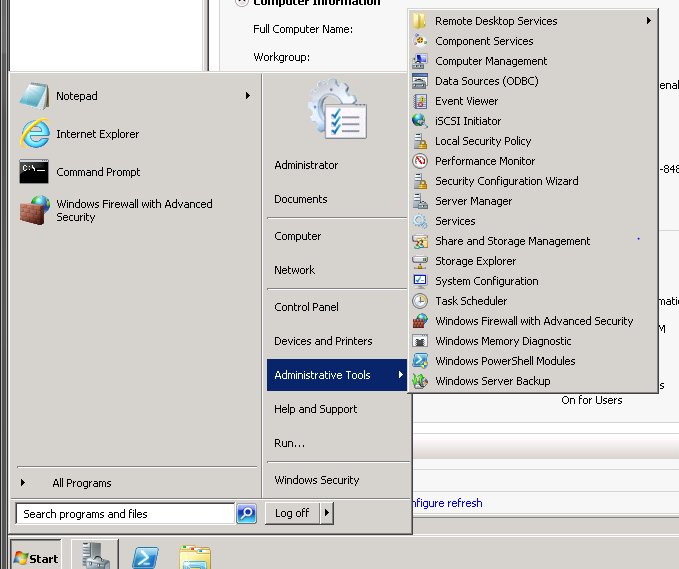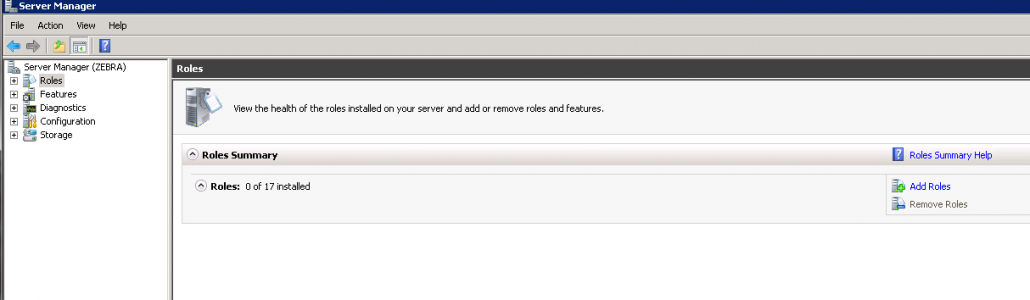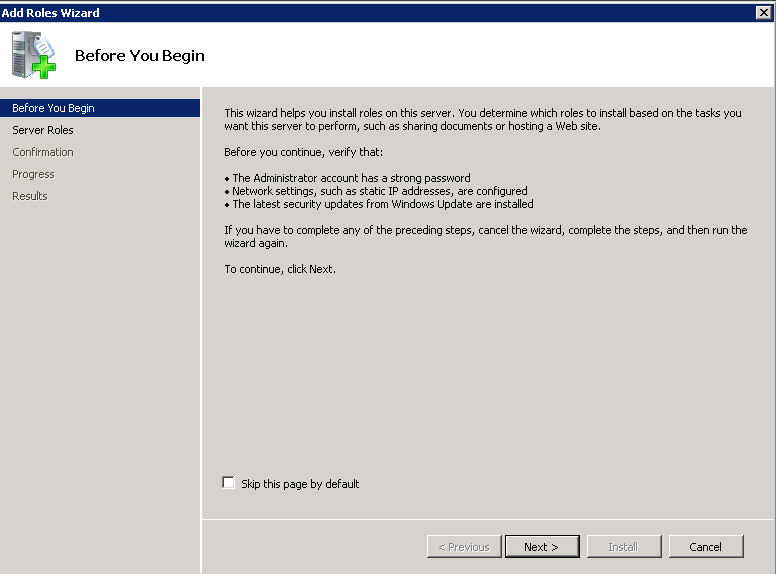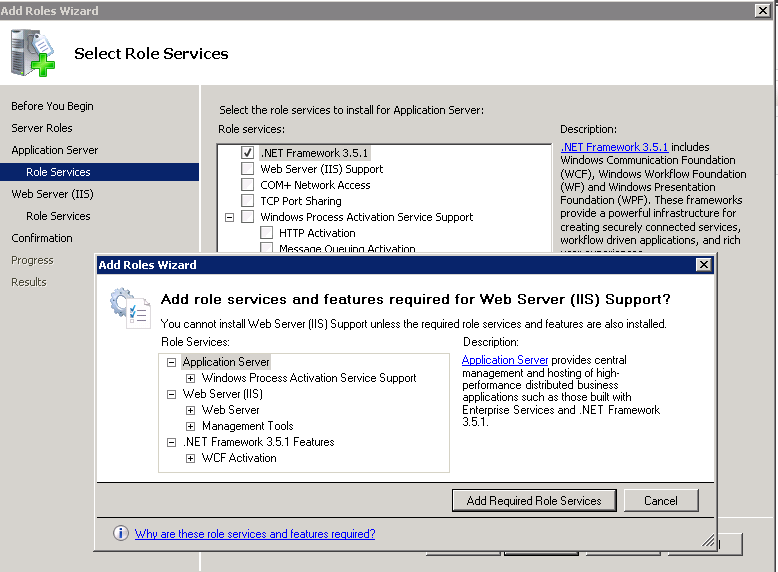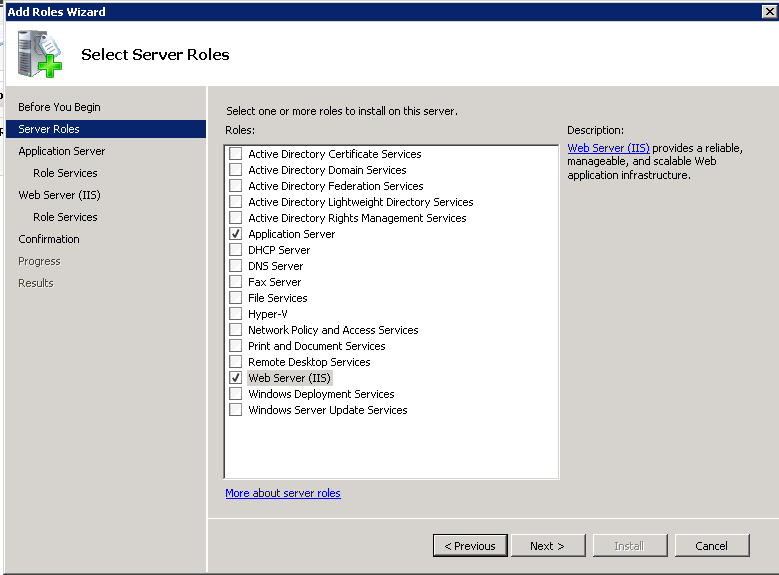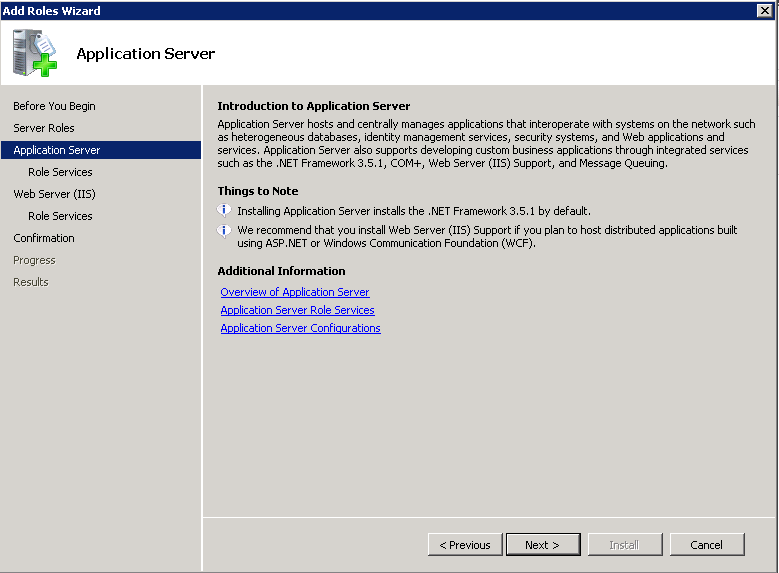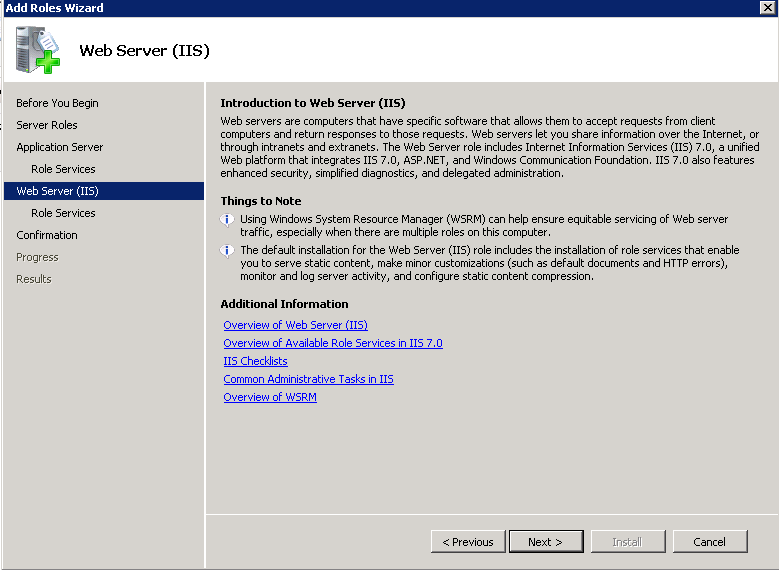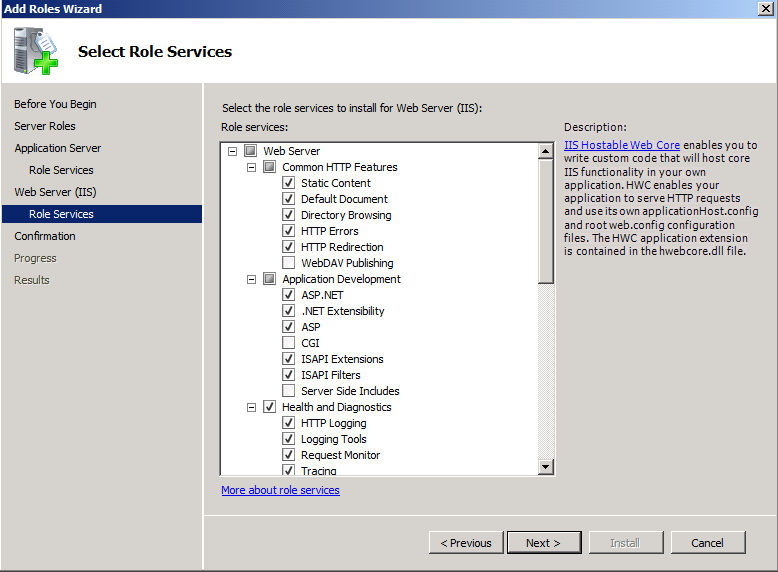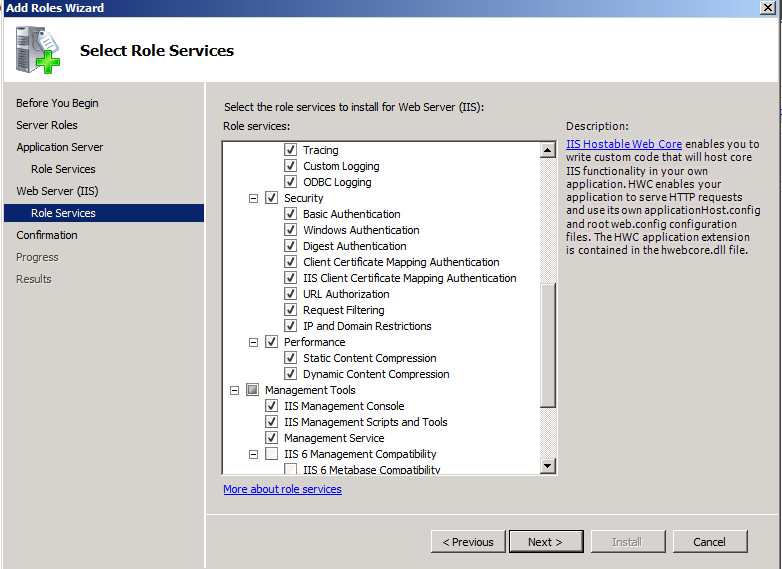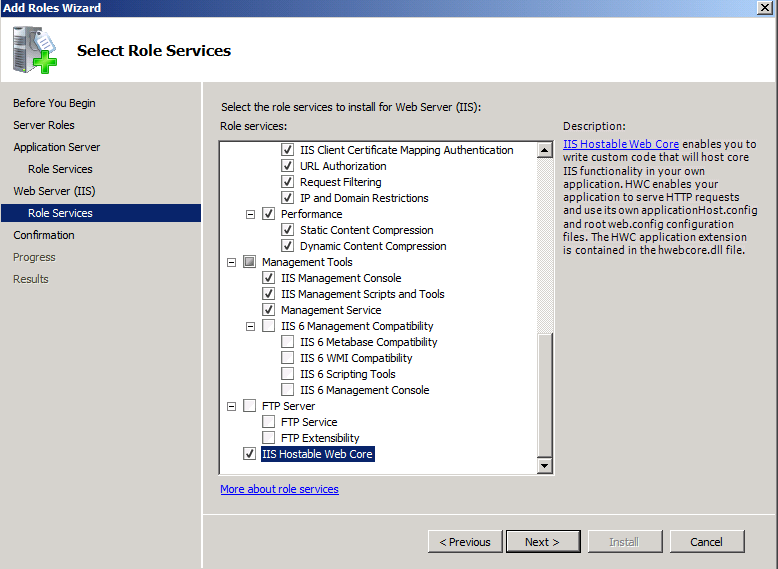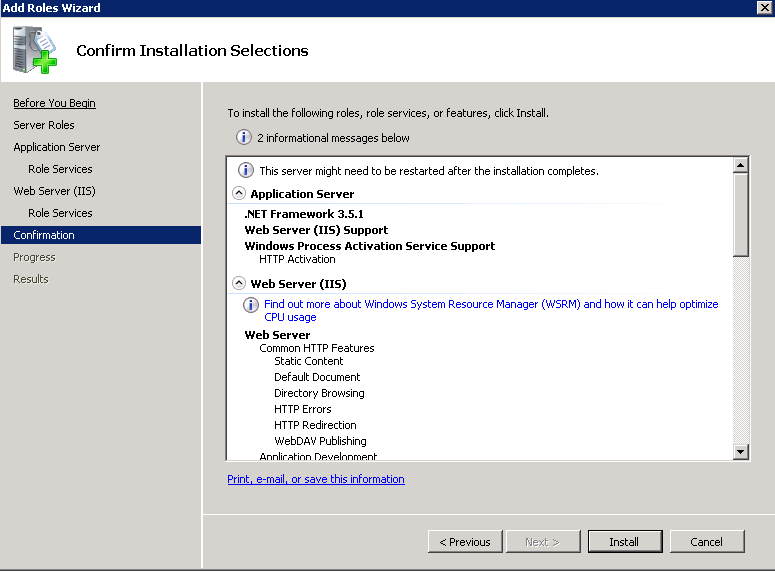Resources
Adding the Application and Web Server (IIS) Roles
Below is a list of steps for adding and configuring the roles of both the application server and the web server (IIS).
STEP 1
Launch Server Manager in Windows Server 2008 or Windows Server 2008 R2 by clicking Start then Administrative Tools and finally Server Manager.
STEP 2
Click Roles in Server Manager, and select Add Roles.
When the Before You Begin page appears, click Next.
STEP 3
Select the check box next to Application Server & Web Server. When you do, a dialog box appears. Click the Add Required Features button.
STEP 4
Select the check box next to the Web Server(IIS) and click Next.
Review the information on the Introduction to Application Server page, and click Next.
STEP 5
On the Role Services, check the Web Server (IIS) Support box. When you do, a dialog box appears. Click the Add Required Features button.
Review the information on the Introduction to Web Server (IIS) page, and click Next.
STEP 6
In the Select Role Services page, the following roles services should be checked.
Click Next. Review the information on the Confirmation page and click Install.
This will take a few minutes to complete. When it is done, review the results and click Close.